Example Dataset
To illustrate how to use sklearn in a distributed system, we'll be using a small CSV about student alcohol consumption off of Kaggle (see https://www.kaggle.com/datasets/uciml/student-alcohol-consumption). As a first step, you'll need to upload the CSV into your home directory on SciClone (or any other directory you may want). The easiest way to do this with a GUI is through a program like Filezilla (a free file transfer program); you can also use terminal-based tool such as scp if you are familiar with them.
To upload the file with a program such as filezilla, you'll need to use a SFTP-SSH file transfer protocol, and point your host to bora.sciclone.wm.edu. You'll enter your username and password, and then be provided with a fairly straightforward interface for file uploads - you can also see the full Filezilla tutorial
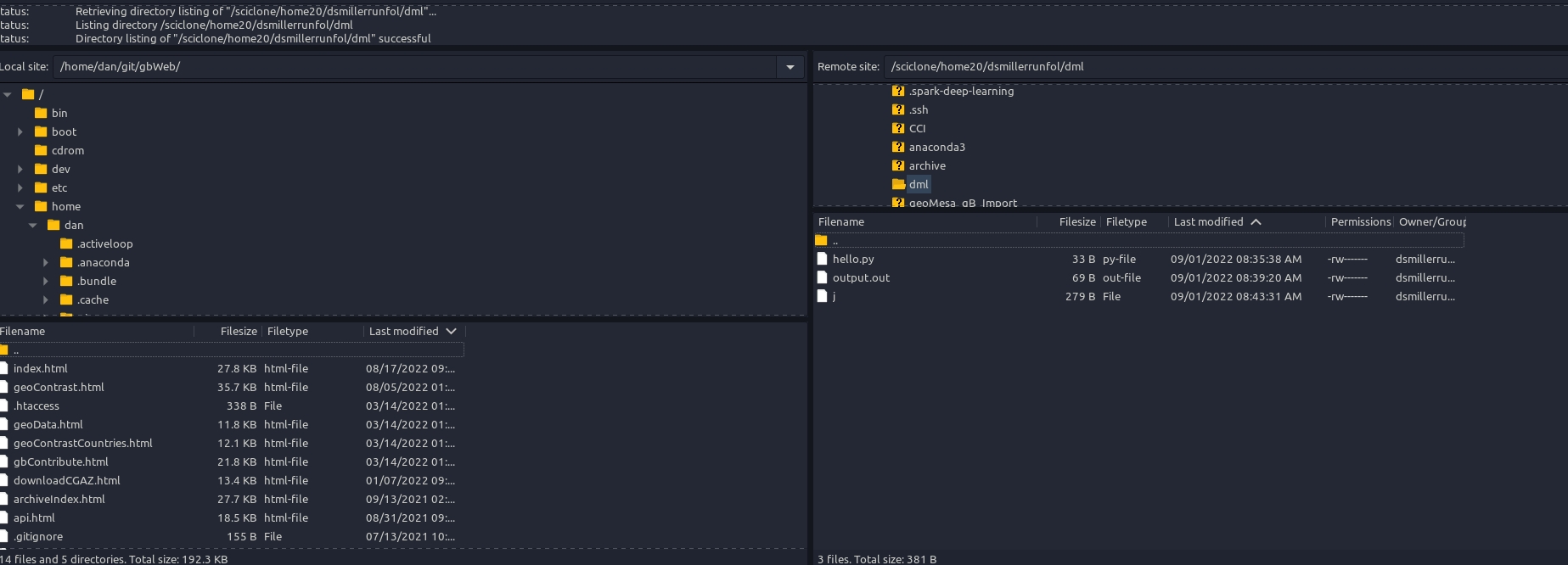
From here, you can just drag and drop the file you want to upload - in our case, we'll be uploading the "studentpor.csv" file. Once you've uploaded it, you can confirm it is present by typing ls into your sciclone terminal, i.e.:

Last updated